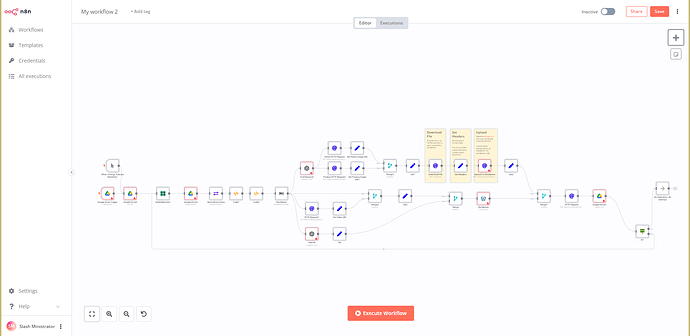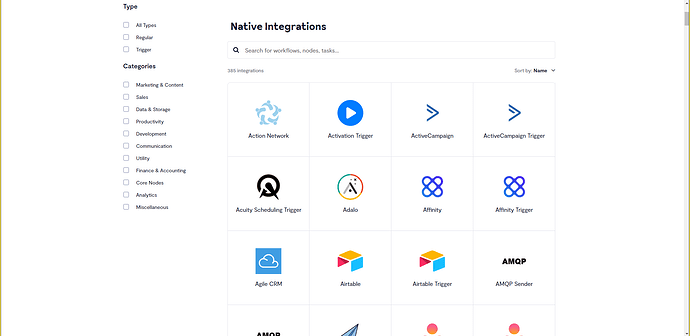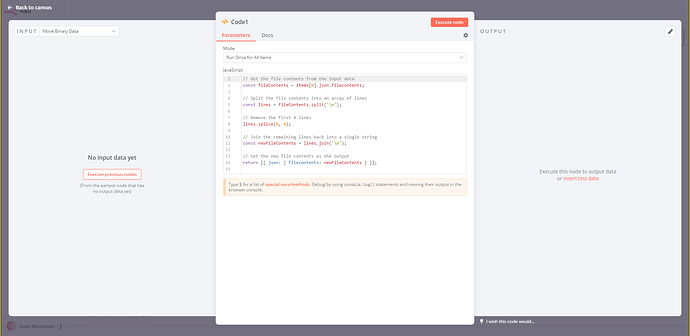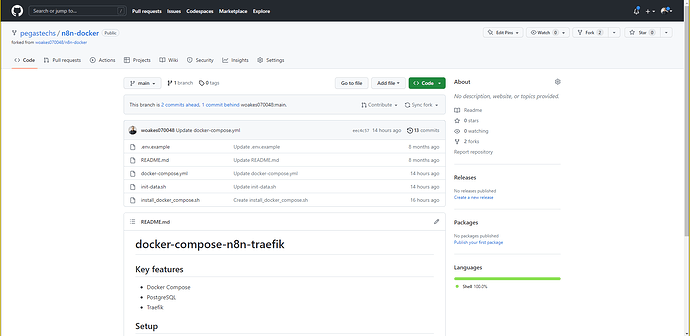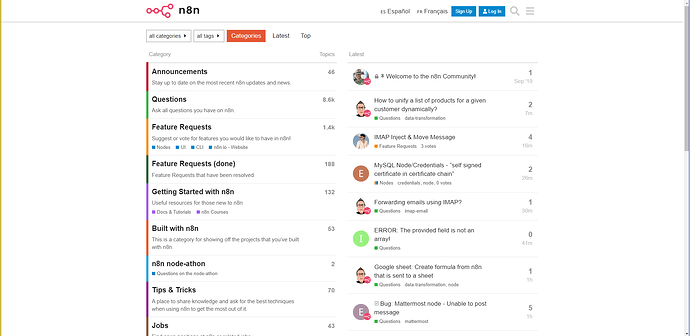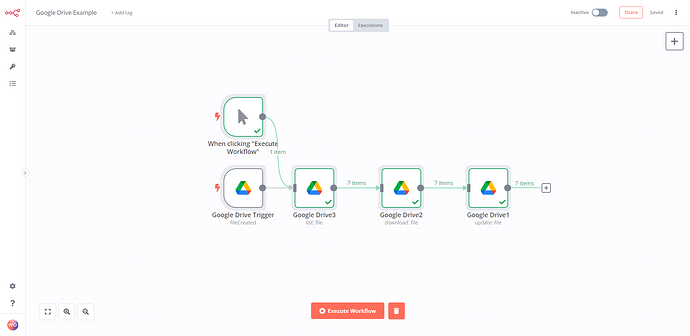Section 1: N8N Overview
Step 1: What is N8N? 
N8N (pronounced “n-eight-n”) is a free and open-source workflow automation tool that makes it easy to connect different applications and services, streamlining your tasks and boosting productivity. In other words, it’s like having a super-powered personal assistant who can manage all your daily digital chores! ![]()
Step 2: N8N as an Automation Tool 
Now that you know what N8N is, let’s talk about how it works. N8N uses a visual, drag-and-drop interface that allows you to create complex workflows without writing a single line of code. It’s designed for everyone, from beginners to experienced developers. ![]()
Step 3: Workflow Automation with N8N 
Workflows in N8N comprise a series of connected nodes, each representing a specific task or operation. The magic of N8N is that it allows you to connect different applications, so your data can flow seamlessly from one app to another. Say goodbye to manual data entry and hello to a more efficient way of working! ![]()
Step 4: Comparing N8N with Other Automation Tools 
You might be wondering how N8N stacks up against other automation tools like Zapier, Integromat, or Microsoft Power Automate. While each tool has its own set of unique features, N8N stands out for its open-source nature, self-hosted capabilities, and extensibility, which makes it a top choice for users who want full control over their automation workflows. ![]()
Congratulations! ![]() You’ve completed the first lesson in Module 1, and you’re well on your way to becoming an N8N pro. In the next lesson, we’ll explore the key features and benefits of N8N, so you can see why it’s such a powerful tool for workflow automation. Stay tuned!
You’ve completed the first lesson in Module 1, and you’re well on your way to becoming an N8N pro. In the next lesson, we’ll explore the key features and benefits of N8N, so you can see why it’s such a powerful tool for workflow automation. Stay tuned! ![]()
Section 2: Key Features and Benefits For N8N
Step 1: Visual Workflow Editor 
N8N’s visual workflow editor is designed for ease of use, allowing you to create powerful workflows by simply dragging and dropping nodes onto the canvas. No coding skills? No problem! N8N’s intuitive interface makes it easy for users of all skill levels to build custom workflows. ![]()
Step 2: Extensive Integrations Library 
N8N comes with a vast library of pre-built integrations, known as “nodes,” which connect to popular apps and services like Slack, Google Sheets, Trello, and many more. With over 200+ nodes available, you’re sure to find the perfect one for your workflow needs! ![]()
Step 3: Custom Nodes and Functions 
Can’t find the exact node you need? No worries! N8N allows you to create custom nodes and functions using JavaScript, making it incredibly flexible and adaptable to your unique workflow requirements. With N8N, the possibilities are endless!
Step 4: Self-Hosting and Data Privacy 
Unlike some other automation tools, N8N gives you the option to self-host, which means you can run it on your own server. This gives you full control over your data, ensuring maximum privacy and security. Plus, as an open-source tool, N8N is constantly being updated and improved by a community of dedicated developers! ![]()
Step 5: Active Community and Support 
Need help or inspiration? N8N boasts a vibrant and active community that’s always ready to lend a hand, share ideas, and collaborate on projects. With a wealth of resources, tutorials, and forums at your fingertips, you’ll never feel lost in the world of N8N. ![]()
In the next lesson, we’ll guide you through the process of setting up your N8N install and getting started with your first workflow. See you there! ![]()
Section 3: Airtable Integration Guide
The Airtable node empowers you to automate tasks in Airtable and integrate it with other applications. n8n offers built-in support for a variety of Airtable functionalities, such as creating, reading, listing, updating, and deleting tables.
This page provides an overview of the operations supported by the Airtable node and links to additional resources.
Setting Up Credentials
To set up authentication for the Airtable node, please refer to the Airtable Credentials Guide.
Basic Operations
- Append data to a table
- Delete data from a table
- List data from a table
- Read data from a table
- Update data in a table
Example Workflow
This workflow demonstrates how to insert and update data in an Airtable table. You can find this workflow on n8n.io. The example workflow utilizes the following nodes:
- Start
- Set
- Airtable
Section 4: How To Get Started with Google Drive for n8n
Before diving into the lesson content, let’s quickly go through the steps to get started with Google Drive for n8n.
- Set up your Google Drive credentials by following the instructions in this SOP for setting up OAuth2 for a Google Service.
Google Drive Node Overview
The Google Drive node in n8n enables you to automate tasks within Google Drive and seamlessly integrate it with other applications. With n8n’s built-in support, you can access a variety of Google Drive functionalities, such as creating, updating, listing, deleting, and retrieving drives, files, and folders.
Configuring Credentials
To configure the authentication for the Google Drive node, kindly follow the guidelines provided in this SOP for setting up OAuth2 for a Google Service.
Sample Workflows and Templates
To find sample workflows and templates that can help you get started, explore the Google Nodes Workflow in the Understanding the Workflow Nodes section.
Frequently Asked Questions
How can I list all files and folders within a specific folder?
To display all the files and folders inside a particular folder, follow these steps:
- Enable the Use Query String option.
- Copy the string of characters found after https://drive.google.com/drive/u/0/folders/. This string represents the folder ID.
- In the Query String field, input ‘FOLDER_ID’ in parents. Replace FOLDER_ID with the folder ID you copied earlier.
- You can utilize several additional options to refine the results. For more information, refer to Search for files and folders: Querystring.
Resources
- Here are some helpful resources to deepen your understanding of the Google Drive node and n8n:
- With this information, you’ll be well-equipped to automate your Google Drive tasks using n8n. Happy automating!