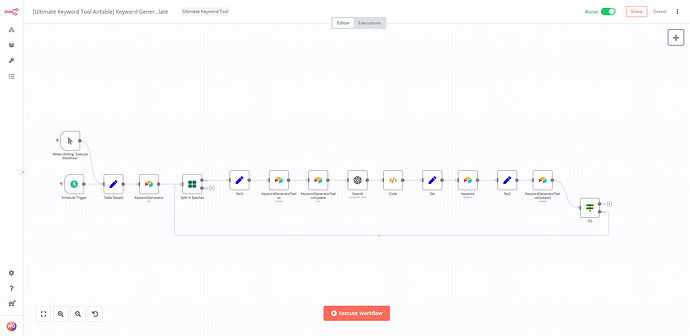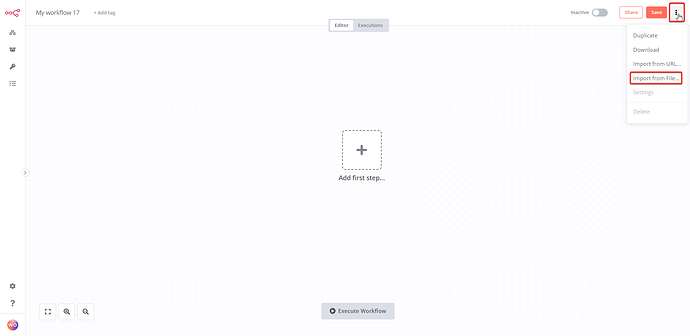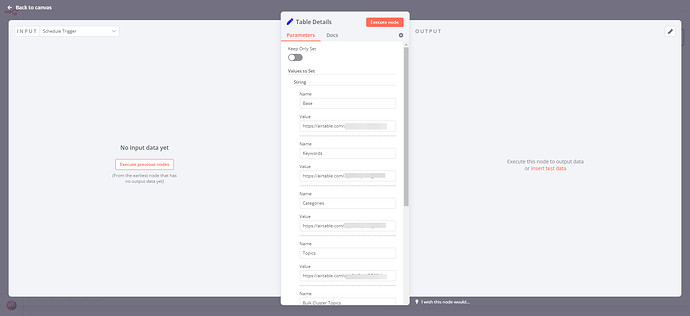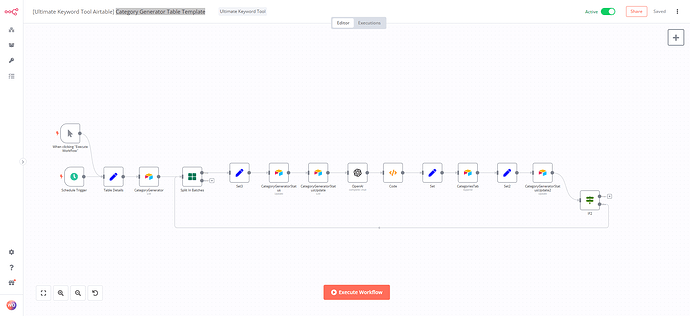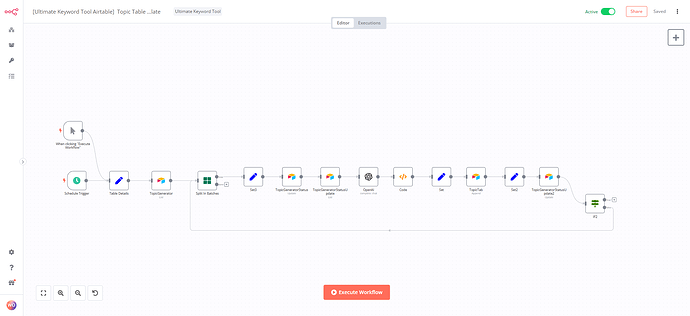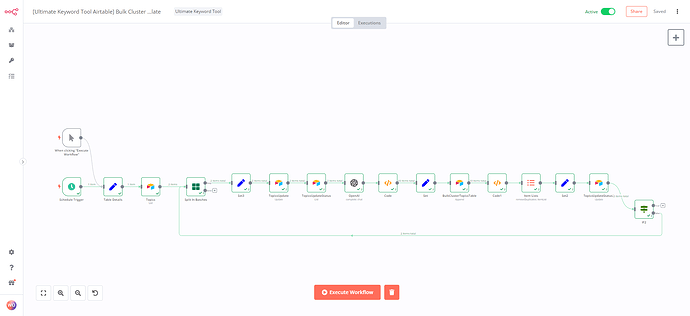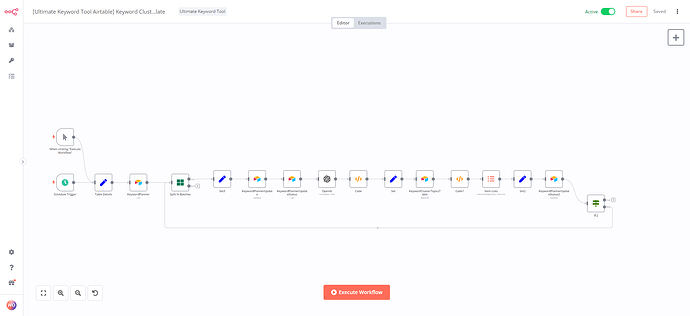Section 1: Keyword Generator Table Workflow
Prerequisites:
- Install N8N
- Airtable Setup: Ultimate Keyword Tools (Template) Url: Airtable - Ultimate Keyword Tools (Template)
- SOP: Airtable Credentials Guide
- SOP: For Editing Set Node in n8n Called “Table Details” and Adding URLs for Airtable Base and Tables
 Importing a Workflow through JSON in n8n
Importing a Workflow through JSON in n8n 
- First, make sure you have the JSON file containing the workflow you want to import. For this workflow its located in the “Exercise Files” tab. If you don’t have one, create a new workflow in n8n and export it as JSON.
 Open your n8n instance in a web browser and log in.
Open your n8n instance in a web browser and log in. Click on the “Workflows” button in the left-hand menu to view all your existing workflows Then click “Add Workflow”.
Click on the “Workflows” button in the left-hand menu to view all your existing workflows Then click “Add Workflow”. Click the “Import” button in the screen’s top-right corner.
Click the “Import” button in the screen’s top-right corner. In the “Import Workflow” window that appears, click the “Choose File” button and select the JSON file containing the workflow you want to import.
In the “Import Workflow” window that appears, click the “Choose File” button and select the JSON file containing the workflow you want to import. Once you’ve selected the file, click the “Import” button.
Once you’ve selected the file, click the “Import” button. The imported workflow will now appear in your window.
The imported workflow will now appear in your window. Finally, make any necessary modifications to the workflow and save your changes. In this case you want to edit the “Table Details” Node. If you need help follow the SOP For Editing Set Node in n8n Called “Table Details” and Adding URLs for Airtable Base and Tables.
Finally, make any necessary modifications to the workflow and save your changes. In this case you want to edit the “Table Details” Node. If you need help follow the SOP For Editing Set Node in n8n Called “Table Details” and Adding URLs for Airtable Base and Tables.
That’s it! You have successfully imported a workflow through JSON in n8n. ![]()
Section 2: Category Generator Table Workflow
About Lesson
Prerequisites:
- Install N8N
- Airtable Setup: Ultimate Keyword Tools (Template) Url: Airtable - Ultimate Keyword Tools (Template)
- SOP: Airtable Credentials Guide
- SOP: For Editing Set Node in n8n Called “Table Details” and Adding URLs for Airtable Base and Tables
 Importing a Workflow through JSON in n8n
Importing a Workflow through JSON in n8n 
- First, make sure you have the JSON file containing the workflow you want to import. For this workflow its located in the “Exercise Files” tab. If you don’t have one, create a new workflow in n8n and export it as JSON.
 Open your n8n instance in a web browser and log in.
Open your n8n instance in a web browser and log in. Click on the “Workflows” button in the left-hand menu to view all your existing workflows Then click “Add Workflow”.
Click on the “Workflows” button in the left-hand menu to view all your existing workflows Then click “Add Workflow”. Click the “Import” button in the screen’s top-right corner.
Click the “Import” button in the screen’s top-right corner. In the “Import Workflow” window that appears, click the “Choose File” button and select the JSON file containing the workflow you want to import.
In the “Import Workflow” window that appears, click the “Choose File” button and select the JSON file containing the workflow you want to import. Once you’ve selected the file, click the “Import” button.
Once you’ve selected the file, click the “Import” button. The imported workflow will now appear in your window.
The imported workflow will now appear in your window. Finally, make any necessary modifications to the workflow and save your changes. In this case you want to edit the “Table Details” Node. If you need help follow the SOP For Editing Set Node in n8n Called “Table Details” and Adding URLs for Airtable Base and Tables.
Finally, make any necessary modifications to the workflow and save your changes. In this case you want to edit the “Table Details” Node. If you need help follow the SOP For Editing Set Node in n8n Called “Table Details” and Adding URLs for Airtable Base and Tables.
That’s it! You have successfully imported a workflow through JSON in n8n. ![]()
Section 3: Topic Table Generator Workflow
Prerequisites:
- Install N8N
- Airtable Setup: Ultimate Keyword Tools (Template) Url: Airtable - Ultimate Keyword Tools (Template)
- SOP: Airtable Credentials Guide
- SOP: For Editing Set Node in n8n Called “Table Details” and Adding URLs for Airtable Base and Tables
 Importing a Workflow through JSON in n8n
Importing a Workflow through JSON in n8n 
- First, make sure you have the JSON file containing the workflow you want to import. For this workflow its located in the “Exercise Files” tab. If you don’t have one, create a new workflow in n8n and export it as JSON.
 Open your n8n instance in a web browser and log in.
Open your n8n instance in a web browser and log in. Click on the “Workflows” button in the left-hand menu to view all your existing workflows Then click “Add Workflow”.
Click on the “Workflows” button in the left-hand menu to view all your existing workflows Then click “Add Workflow”. Click the “Import” button in the screen’s top-right corner.
Click the “Import” button in the screen’s top-right corner. In the “Import Workflow” window that appears, click the “Choose File” button and select the JSON file containing the workflow you want to import.
In the “Import Workflow” window that appears, click the “Choose File” button and select the JSON file containing the workflow you want to import. Once you’ve selected the file, click the “Import” button.
Once you’ve selected the file, click the “Import” button. The imported workflow will now appear in your window.
The imported workflow will now appear in your window. Finally, make any necessary modifications to the workflow and save your changes. In this case you want to edit the “Table Details” Node. If you need help follow the SOP For Editing Set Node in n8n Called “Table Details” and Adding URLs for Airtable Base and Tables.
Finally, make any necessary modifications to the workflow and save your changes. In this case you want to edit the “Table Details” Node. If you need help follow the SOP For Editing Set Node in n8n Called “Table Details” and Adding URLs for Airtable Base and Tables.
That’s it! You have successfully imported a workflow through JSON in n8n. ![]()
Section 4: Bulk Cluster Topics Table Workflow
Prerequisites:
- Install N8N
- Airtable Setup: Ultimate Keyword Tools (Template) Url: Airtable - Ultimate Keyword Tools (Template)
- SOP: Airtable Credentials Guide
- SOP: For Editing Set Node in n8n Called “Table Details” and Adding URLs for Airtable Base and Tables
 Importing a Workflow through JSON in n8n
Importing a Workflow through JSON in n8n 
- First, make sure you have the JSON file containing the workflow you want to import. For this workflow its located in the “Exercise Files” tab. If you don’t have one, create a new workflow in n8n and export it as JSON.
 Open your n8n instance in a web browser and log in.
Open your n8n instance in a web browser and log in. Click on the “Workflows” button in the left-hand menu to view all your existing workflows Then click “Add Workflow”.
Click on the “Workflows” button in the left-hand menu to view all your existing workflows Then click “Add Workflow”. Click the “Import” button in the screen’s top-right corner.
Click the “Import” button in the screen’s top-right corner. In the “Import Workflow” window that appears, click the “Choose File” button and select the JSON file containing the workflow you want to import.
In the “Import Workflow” window that appears, click the “Choose File” button and select the JSON file containing the workflow you want to import. Once you’ve selected the file, click the “Import” button.
Once you’ve selected the file, click the “Import” button. The imported workflow will now appear in your window.
The imported workflow will now appear in your window. Finally, make any necessary modifications to the workflow and save your changes. In this case you want to edit the “Table Details” Node. If you need help follow the SOP For Editing Set Node in n8n Called “Table Details” and Adding URLs for Airtable Base and Tables.
Finally, make any necessary modifications to the workflow and save your changes. In this case you want to edit the “Table Details” Node. If you need help follow the SOP For Editing Set Node in n8n Called “Table Details” and Adding URLs for Airtable Base and Tables.
That’s it! You have successfully imported a workflow through JSON in n8n. ![]()
Section 5: Keyword Cluster Topics Workflow
Prerequisites:
- Install N8N
- Airtable Setup: Ultimate Keyword Tools (Template) Url: Airtable - Ultimate Keyword Tools (Template)
- SOP: Airtable Credentials Guide
- SOP: For Editing Set Node in n8n Called “Table Details” and Adding URLs for Airtable Base and Tables
 Importing a Workflow through JSON in n8n
Importing a Workflow through JSON in n8n 
- First, make sure you have the JSON file containing the workflow you want to import. For this workflow its located in the “Exercise Files” tab. If you don’t have one, create a new workflow in n8n and export it as JSON.
 Open your n8n instance in a web browser and log in.
Open your n8n instance in a web browser and log in. Click on the “Workflows” button in the left-hand menu to view all your existing workflows Then click “Add Workflow”.
Click on the “Workflows” button in the left-hand menu to view all your existing workflows Then click “Add Workflow”. Click the “Import” button in the screen’s top-right corner.
Click the “Import” button in the screen’s top-right corner. In the “Import Workflow” window that appears, click the “Choose File” button and select the JSON file containing the workflow you want to import.
In the “Import Workflow” window that appears, click the “Choose File” button and select the JSON file containing the workflow you want to import. Once you’ve selected the file, click the “Import” button.
Once you’ve selected the file, click the “Import” button. The imported workflow will now appear in your window.
The imported workflow will now appear in your window. Finally, make any necessary modifications to the workflow and save your changes. In this case you want to edit the “Table Details” Node. If you need help follow the SOP For Editing Set Node in n8n Called “Table Details” and Adding URLs for Airtable Base and Tables.
Finally, make any necessary modifications to the workflow and save your changes. In this case you want to edit the “Table Details” Node. If you need help follow the SOP For Editing Set Node in n8n Called “Table Details” and Adding URLs for Airtable Base and Tables.
That’s it! You have successfully imported a workflow through JSON in n8n. ![]()