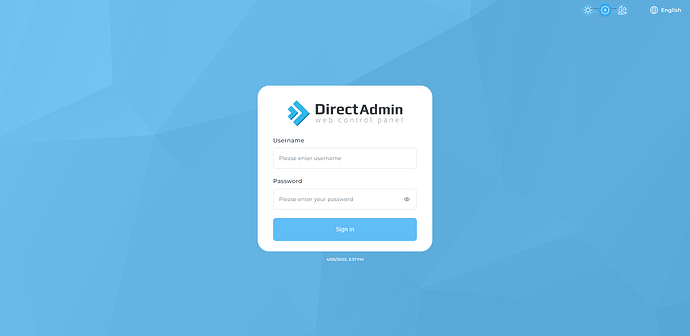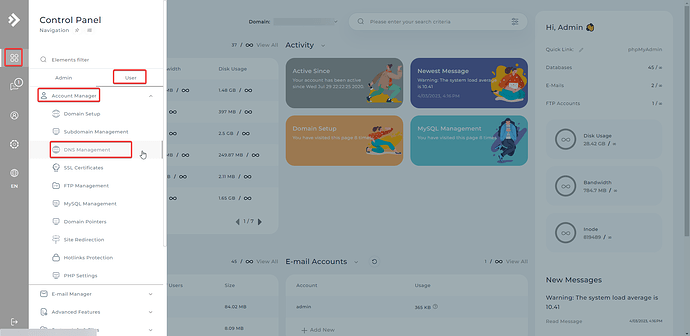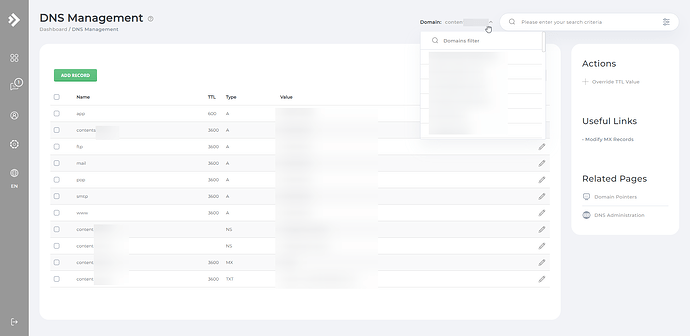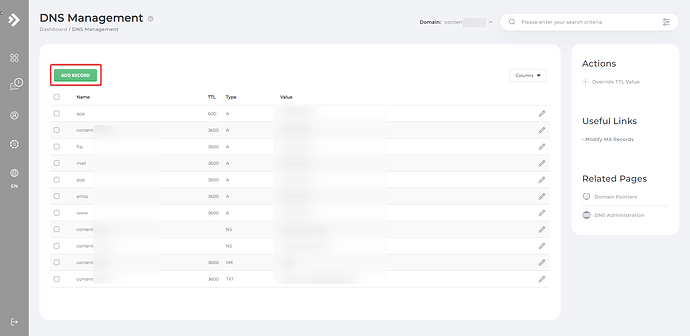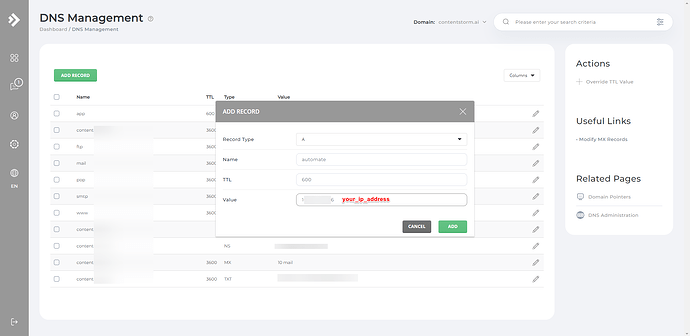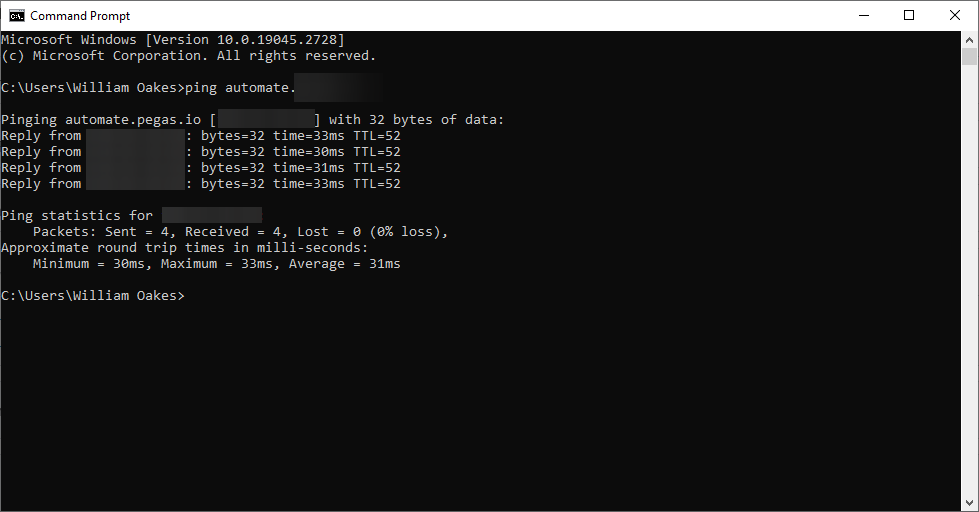An A (Address) record is used to point a domain name to an IP address. In this Standard Operating Procedure (SOP), we’ll guide you through the process of setting up an A record for your domain name in DirectAdmin.
-
Log in to DirectAdmin: Go to your web hosting provider’s DirectAdmin login page, usually found at https://yourdomain.com:2222 or provided by your hosting provider. Log in using your DirectAdmin username and password. If you don’t have this information, you may need to contact your hosting provider.
-
Access the DNS Management: Once logged in, locate the “Your Account” section in the DirectAdmin dashboard, and click on the “DNS Management” icon.
-
Choose the Domain: In the “DNS Management” interface, you’ll see a dropdown menu with a list of domains associated with your DirectAdmin account. Locate the domain name for which you want to create an A record, and select it from the dropdown menu.
-
Add a New Record: Scroll down to the “Add Record” section and ensure that the “Type” dropdown menu is set to “A.”
-
Create an A Record:
- In the “Name” field, enter the subdomain you want to create an A record for (e.g., “www” for www.example.com). To create an A record for the root domain (e.g., example.com), leave the “Name” field blank.
- In the “Value” field, enter the IPv4 address to which you want your domain to point.
- Click the “Add” button to save the new record.
-
Confirm the Changes: The new A record should now appear in the list of DNS records. It may take up to 48 hours for the changes to propagate across the internet, although it usually happens much faster.
-
Test the A Record: Once the DNS propagation is complete, test the A record by visiting your domain in a web browser or using a tool like “ping” or “nslookup” to verify that the domain resolves to the correct IP address.